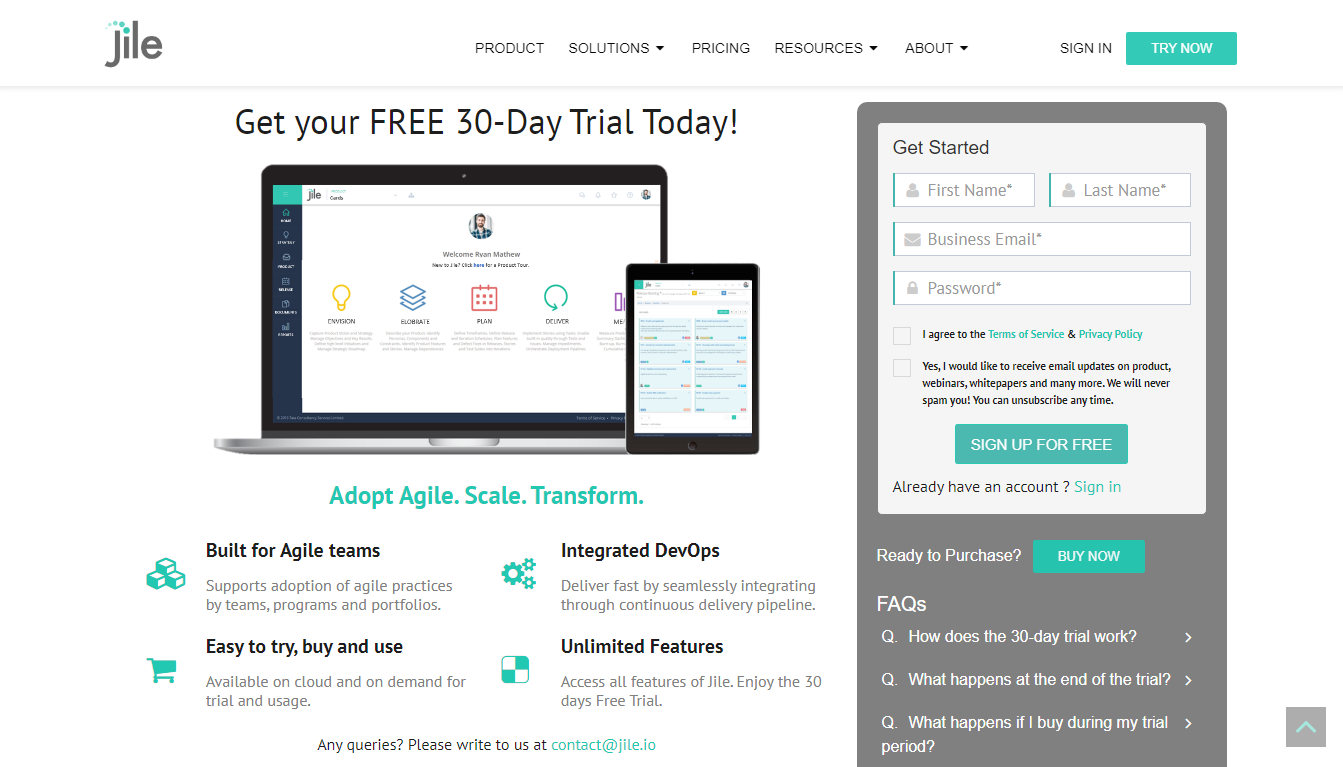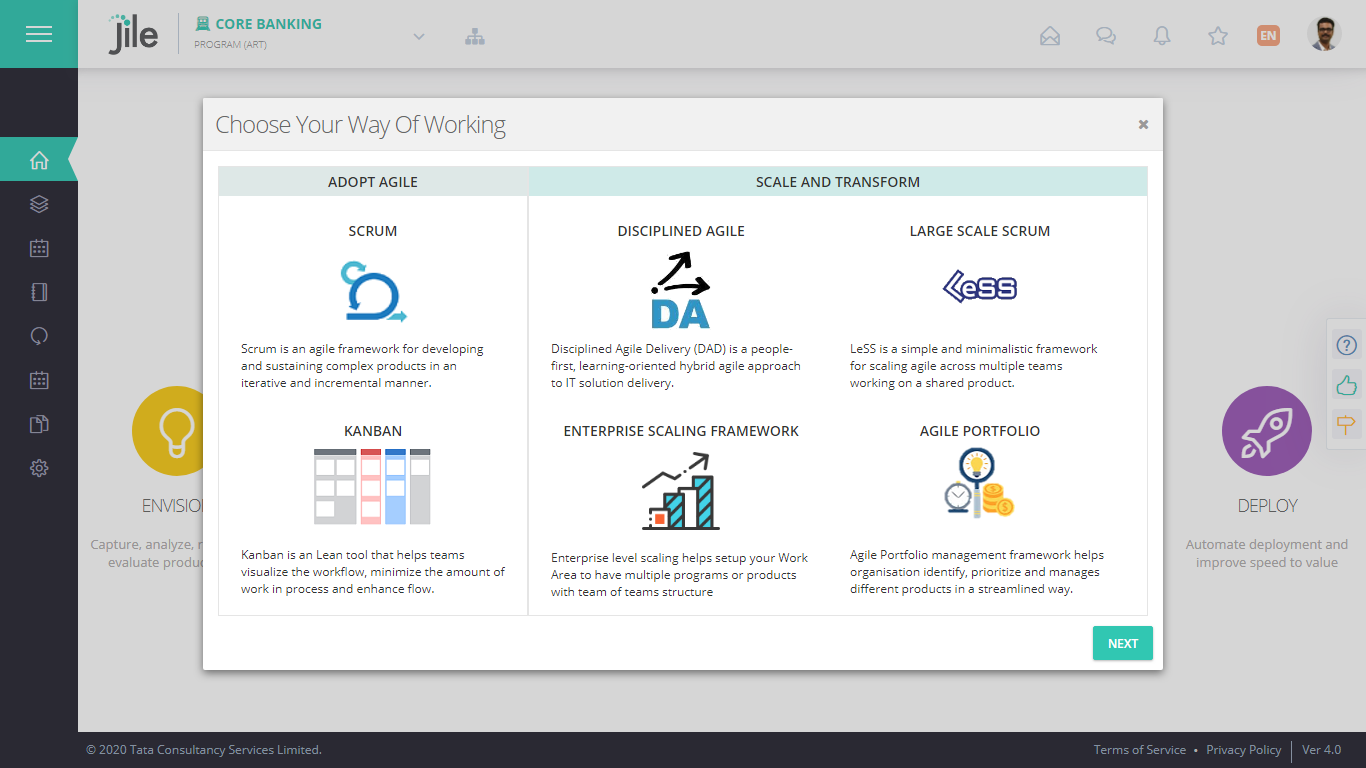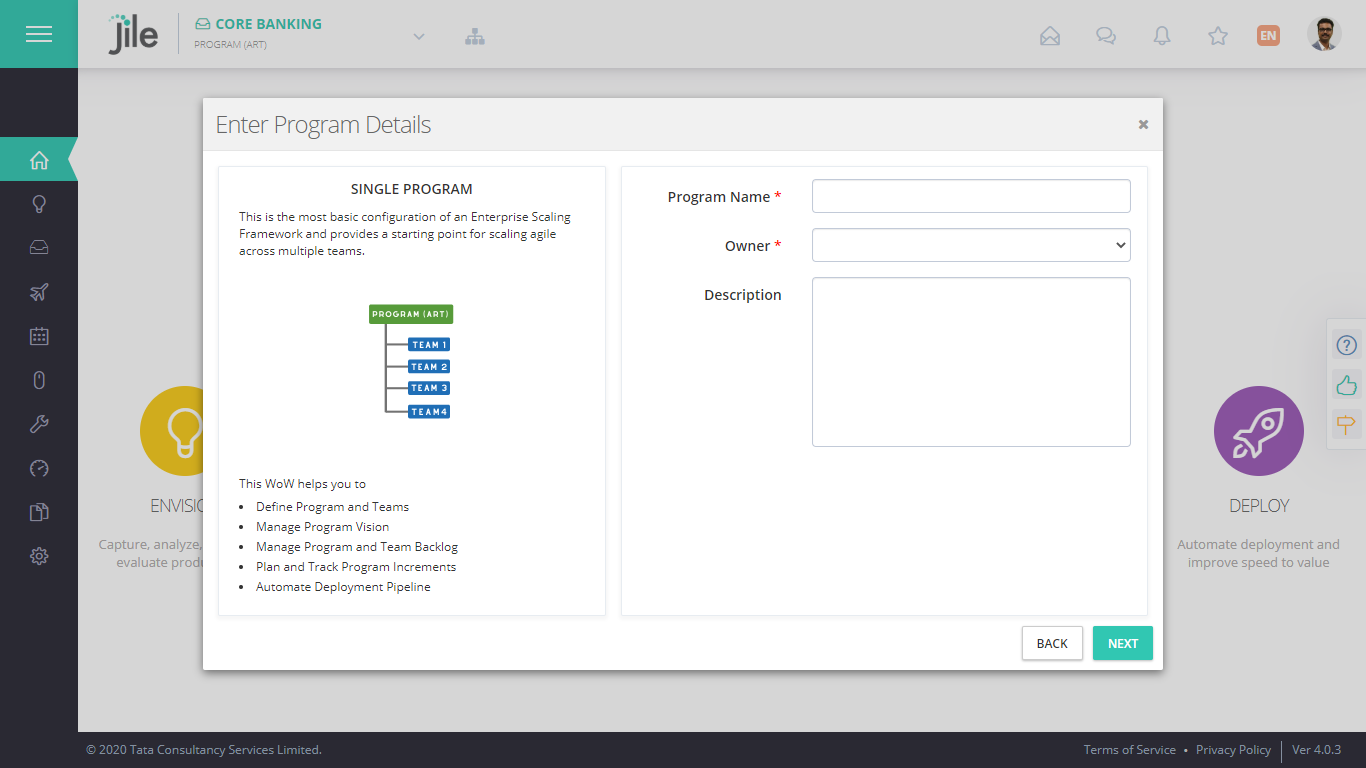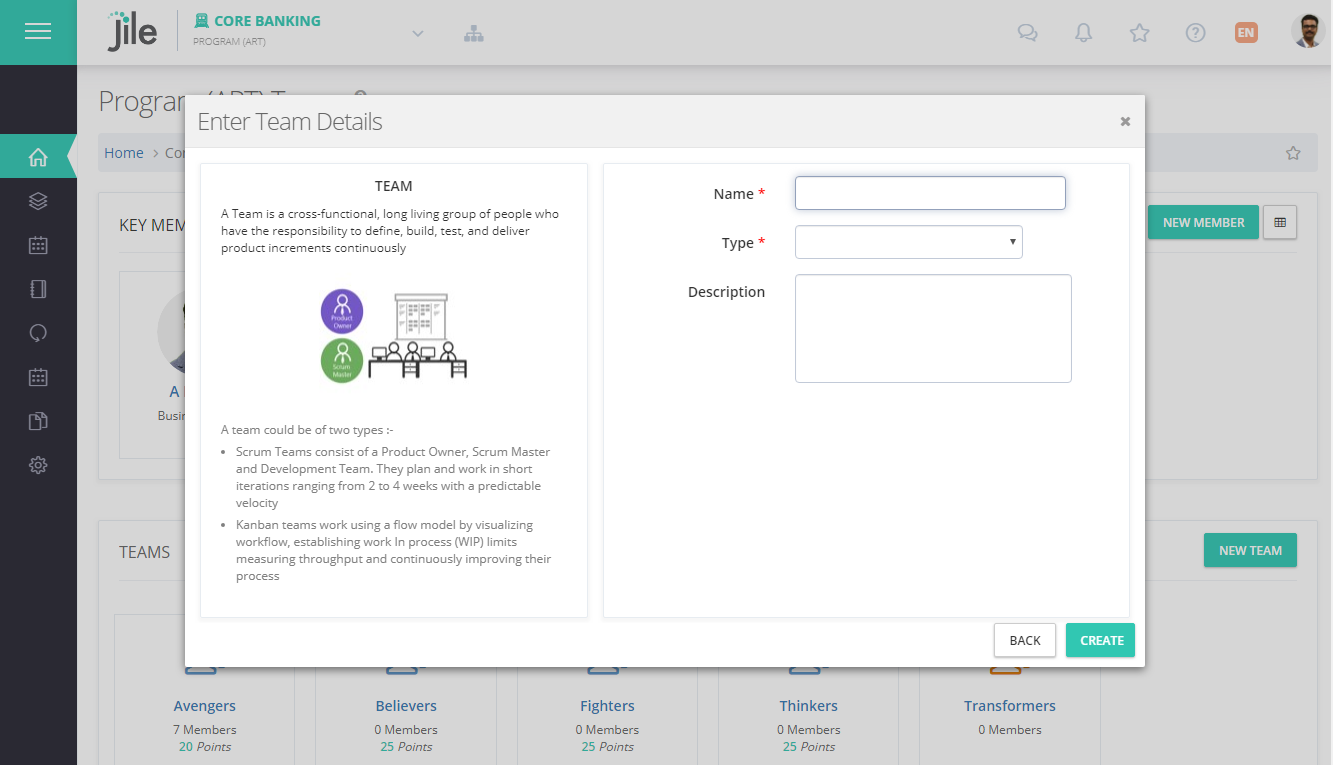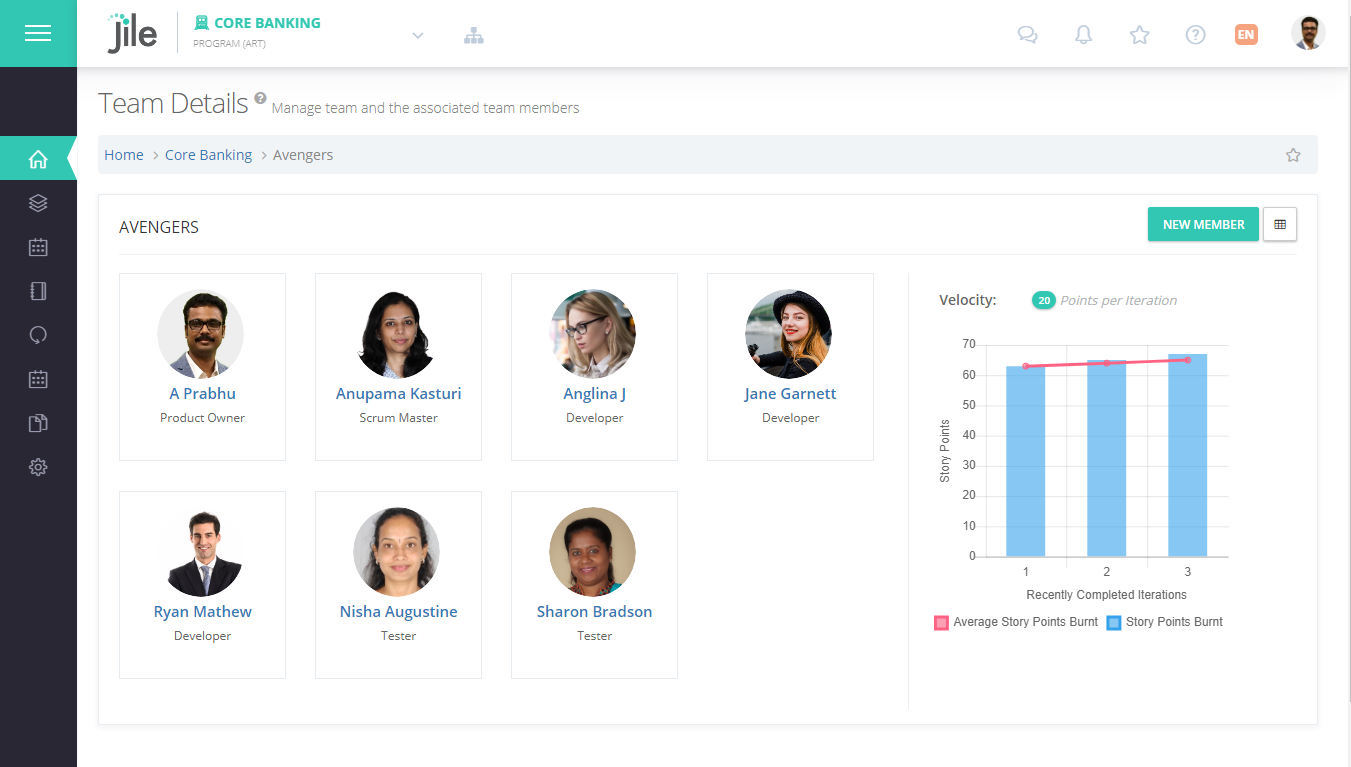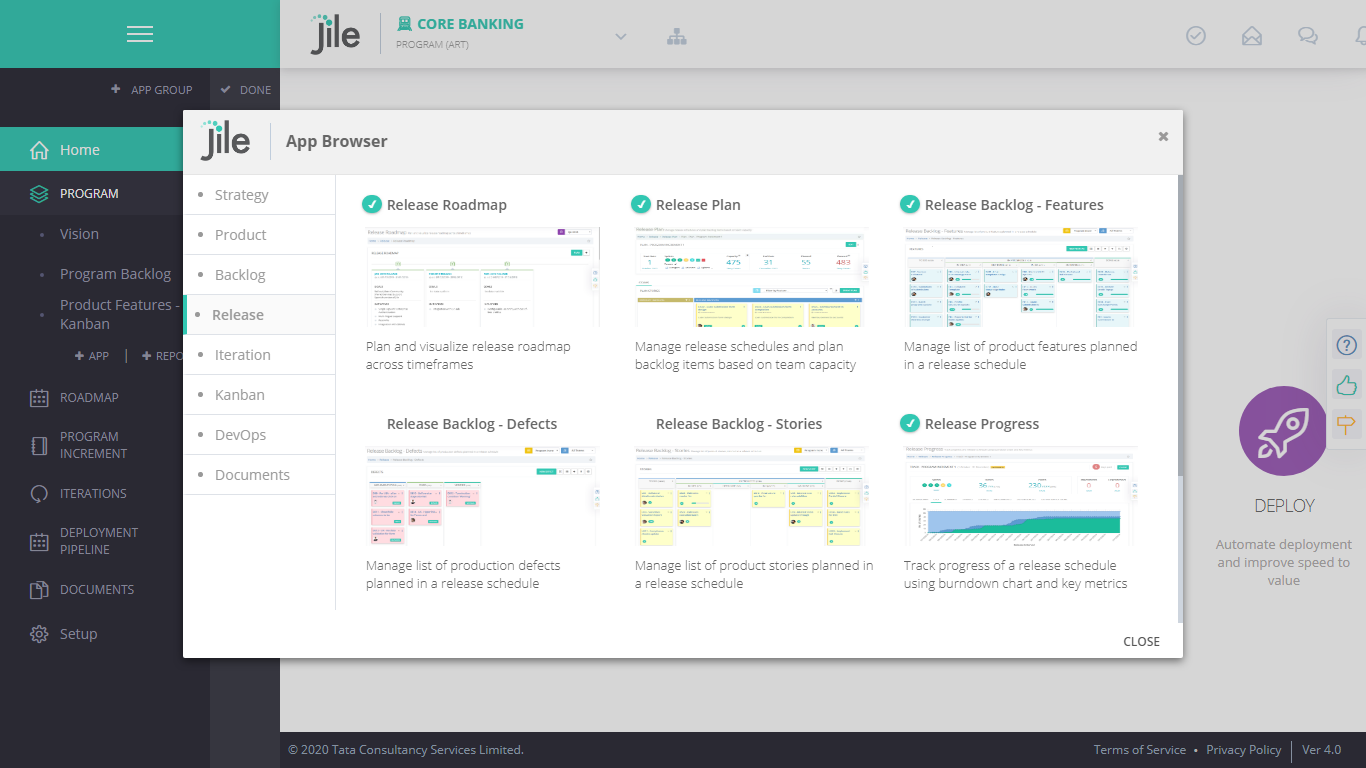Getting Started
Welcome to the getting started guide. Jile is a simple yet comprehensive platform to manage the software development and delivery process using agile methods and practices. You can easily get started by following the steps below.
01. Create your trial subscription
The first step to get started with Jile is to create your subscription You can register for a trial subscription by visiting our website www.jile.io and clicking on the Try Now button.
The trial subscription allows you to evaluate the product for 30 days with up to 20 users. Enter your basic details like your first name, last name and a valid email address and accept our terms of service
Once the trial subscription is successfully created you will be redirected to the product automatically.
You need to validate your email address within 48 hours post the trial registration to continue to evaluate the product. An automated email with the link to validate your address is sent immediately post registration
02. Create your first workspace
A workspace is a logical container for teams to manage product development and delivery processes and contain one or more work areas.
Choose your way of working (wow)
The first step in creating a workspace is to choose your way of working. A way of working defines the specific working model each product or team chooses to use. It helps the teams to decide what agile frameworks, methods and practices they want to use.
Jile provides 6 out of the box ways of working based on widely used frameworks and methods. Each way of working comes per- configured with a set of functions supporting different practices recommended by each framework or methodology.
Create your root work area
Based on the selected way of working you can create the root work area specific to each way of working.
E.g. Scrum and Kanban way of working has one root work area type called product. Similarly 'Portfolio with multiple programs' way of working has a default root work area type called portfolio and 'Single Program' way of working has a default root work area type called program.
You can optionally add sub work-areas from the manage work areas / teams option next to the workspace navigator.
Create your first execution team
If your root work area is an execution type work area and supports multiple teams then Jile will help you to create your first team as well.
For single team work area types Jile will create a team automatically. You will also be added as a member of this team. You can add additional teams from the manage work areas / teams option next to the workspace navigator.
Scrum and Kanban wow are single team workspace. Other wow's support team of teams.
To understand more about workspace and different types work areas please visit our Administration guide.
03. On-board Team Members
Congratulations. Once you have successfully created your workspace you are all set to roll. The trial subscription also allows you to add up to 20 users during the evaluation period.
To add a new user click the manage work areas / teams menu option next to the workspace navigator and go to the manage teams or manage members option.
You can add a new user to an existing team or create a new team and its members. When you add a new member an automated welcome email is sent to the user along with the instructions to log into Jile.
04. Manage Functions
Each way of working comes pre-loaded with a set of Functions supporting different practices recommended by each framework or methodology. In addition to these Functions, Jile provides additional set of Functions based on the selected wow which you can optionally include into your work space.
Click the configure menu and choose the Add Function option under each function group to browse through the list of available Functions. An Function Group is a container for one or more functions. You can also create new Function Groups or modify the existing setup to suit the needs of your team.
Any changes done will reflect for all the users in the workspace
05. Configure your workspace
In addition to the pre-configured Functions, Jile provides a lot of configurable attributes like roles, workflow status, custom fields etc. You can access the setup option to configure these parameters. To know more please visit our Administration guide